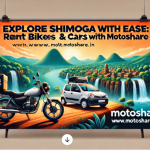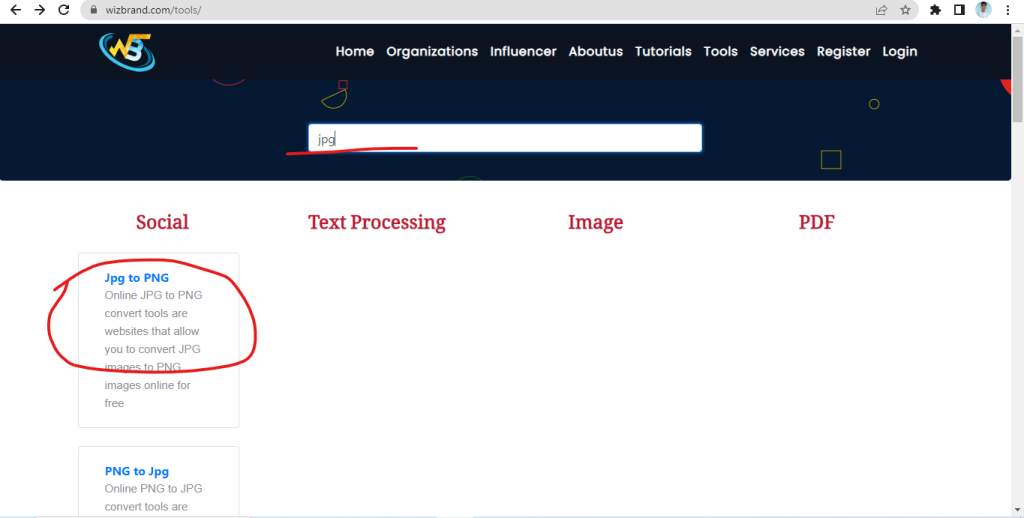
Hey there, fellow middle schoolers! Are you tired of your pictures being stuck in the wrong format? Well, worry no more because we have an awesome solution for you! Today, we’re going to talk about Wizbrand’s JPG to PNG online tool and how it can help you transform your images effortlessly.
What is the function of JPG to PNG online tool?

Have you ever wanted to change a picture from one format to another? Well, that’s where the JPG to PNG online tool comes in! This handy tool helps you convert your pictures from JPG format to PNG format with just a few clicks. It’s like magic!
What are the features of JPG to PNG online Tool?
The JPG to PNG online tool has some cool features that make it super useful. First, it’s free! You don’t have to pay a single penny to use it. Second, it’s online, which means you don’t have to download any software. You can access it from anywhere, as long as you have an internet connection. Lastly, it’s really easy to use. Even if you’re not a tech whiz, you’ll be able to convert your pictures in no time!
How would Wizbrands JPG to PNG online tool help?
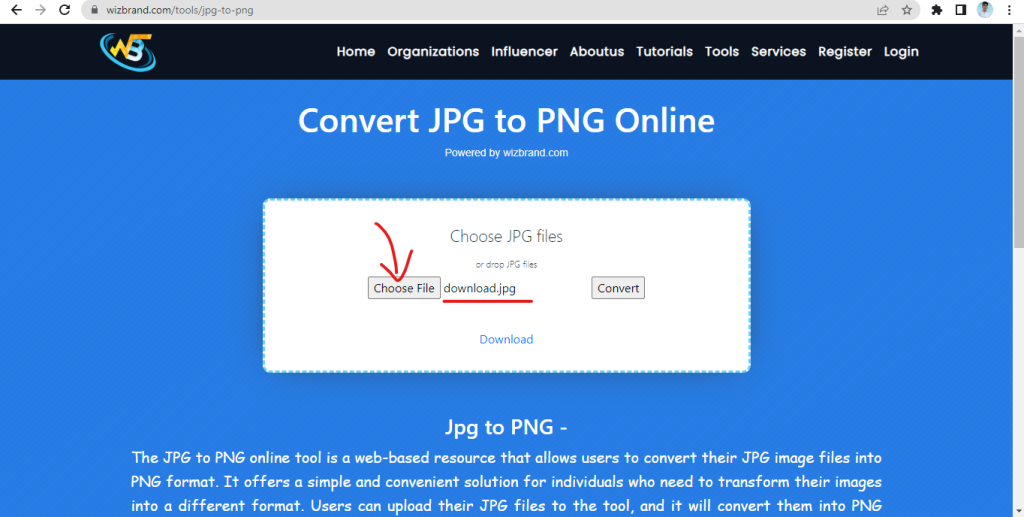
Wizbrands JPG to PNG online tool is designed to make your life easier. Whether you’re a student working on a school project or a social media enthusiast looking to share awesome pictures, this tool has got you covered. It ensures that your pictures look great and can be easily shared or used for any purpose you have in mind.
How to use the JPG to PNG tool online?
Using the JPG to PNG online tool is a piece of cake. Here’s a step-by-step guide:
Step 1: Upload your JPG picture
Click on the “Upload” button and select the JPG picture you want to convert. It will be uploaded to the tool.
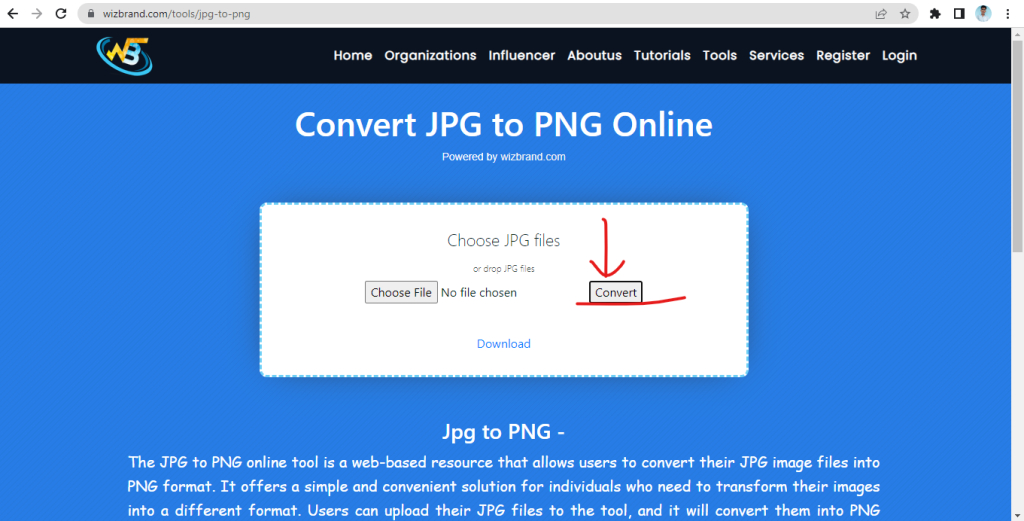
Step 2: Choose the conversion format
Once your picture is uploaded, you’ll see a dropdown menu where you can choose the format you want to convert it to. In this case, select “PNG”.
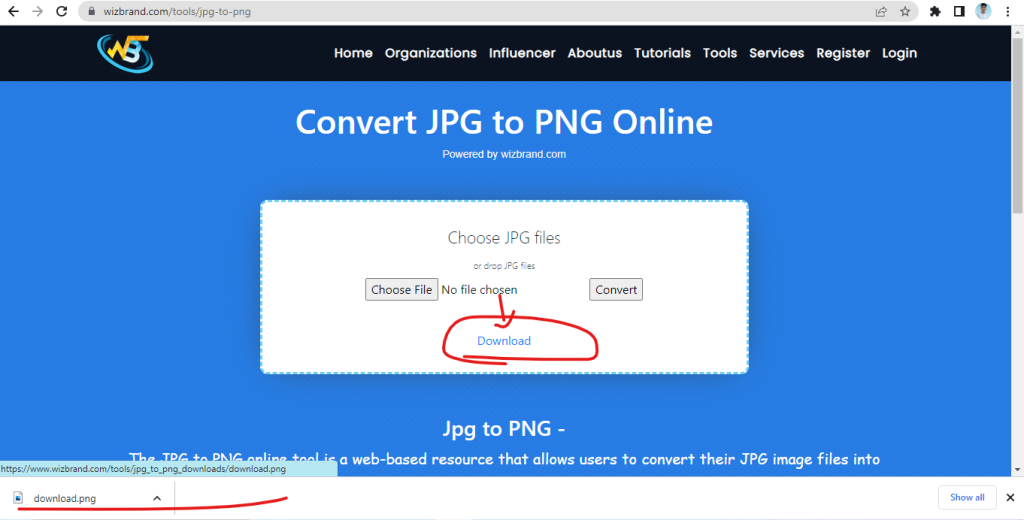
Step 3: Start the conversion
After selecting the format, simply click on the “Convert” button. The tool will work its magic and convert your picture from JPG to PNG format.
Step 4: Download your converted picture
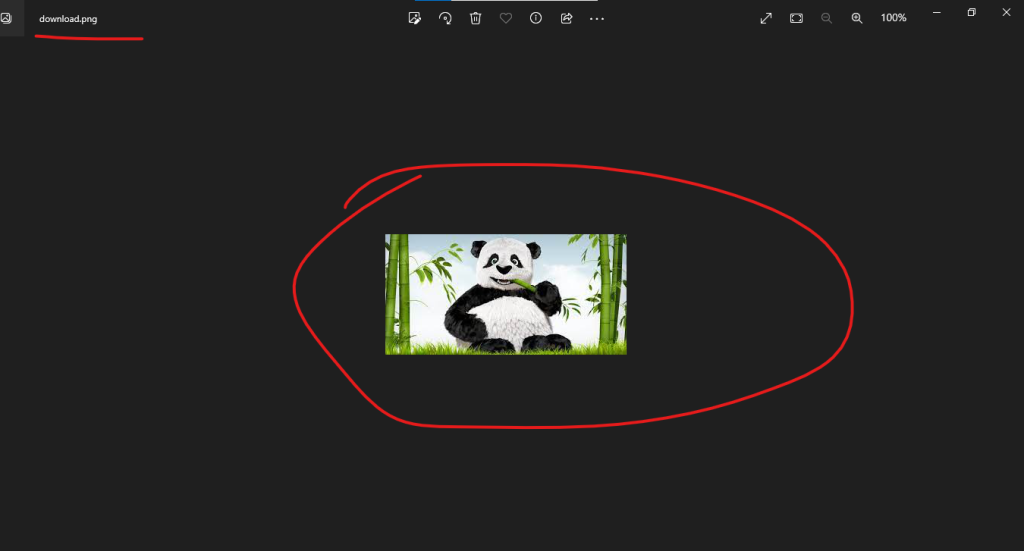
Once the conversion is complete, a download link will appear. Click on it to download your newly converted PNG picture to your device. Voila!
So, next time you need to convert a picture from JPG to PNG format, remember the JPG to PNG online tool. It’s free, easy to use, and will save you a lot of time and effort. Give it a try and see for yourself!