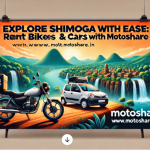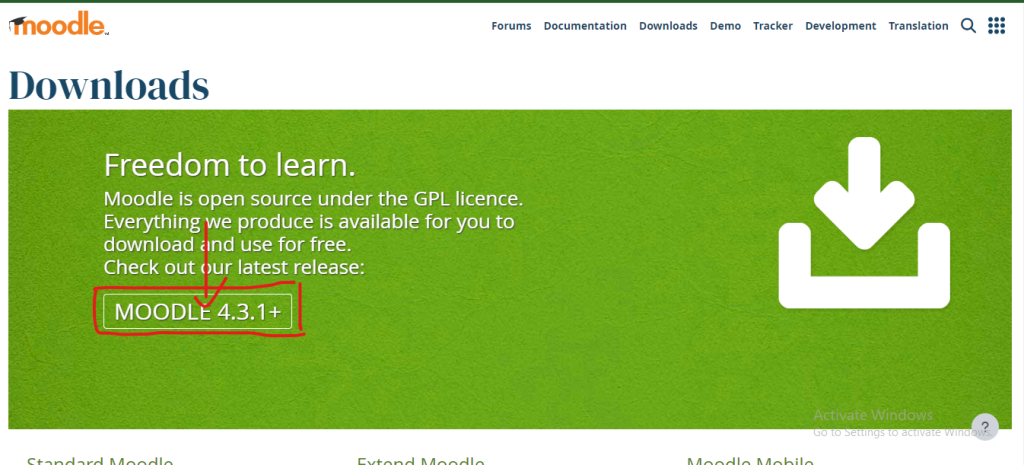
As you know about the more learning platforms like Blackboard Learn, edX, 360Learning, Docebo, Google classroom, etc. but the most accessable and acceptable is moodle, no fee & charges you can precisely join with this platform and for small businesses you can acquire this learning management system(LMS) globally of your own purposes.
Through our samll message, I want to convey my opinion regarding moodle installation and run the moodle on your localhost. After following this learning theory, I will provide you assurance that you easily install moodle and run smoothly on your localhost.
Let’s move to the stepwise installation process of moodle.
Step 1: Search for moodle on Google search bar
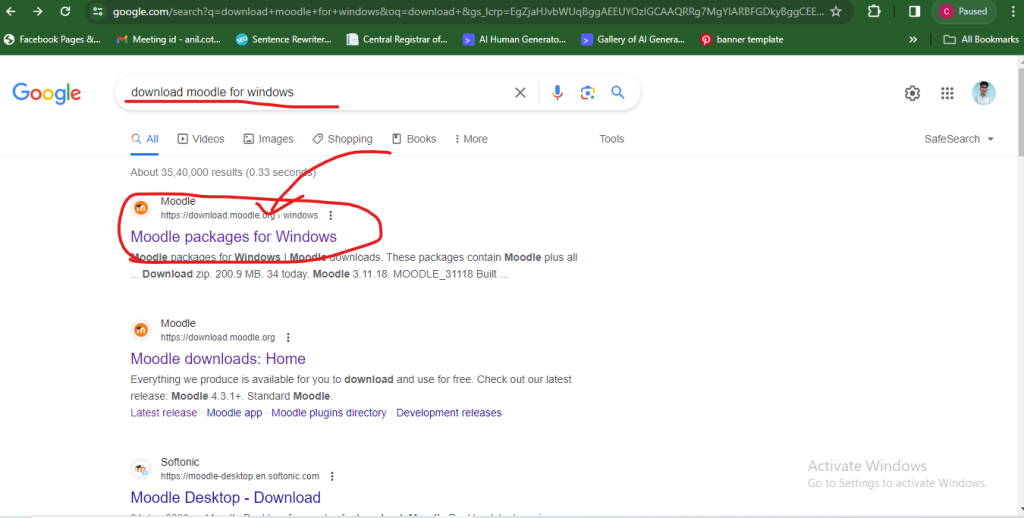
Select right keywords for downloading moodle. The First thing is to do for installation is you need to search like ‘download moodle for windows‘ then you will easily get the prefered site link on the top of the page. After click on it, you will move inside the moodle packages for windows page where you will see the different download zip folder for xampp versions.
Step 2: Download moodle windows installer from the moodle official website
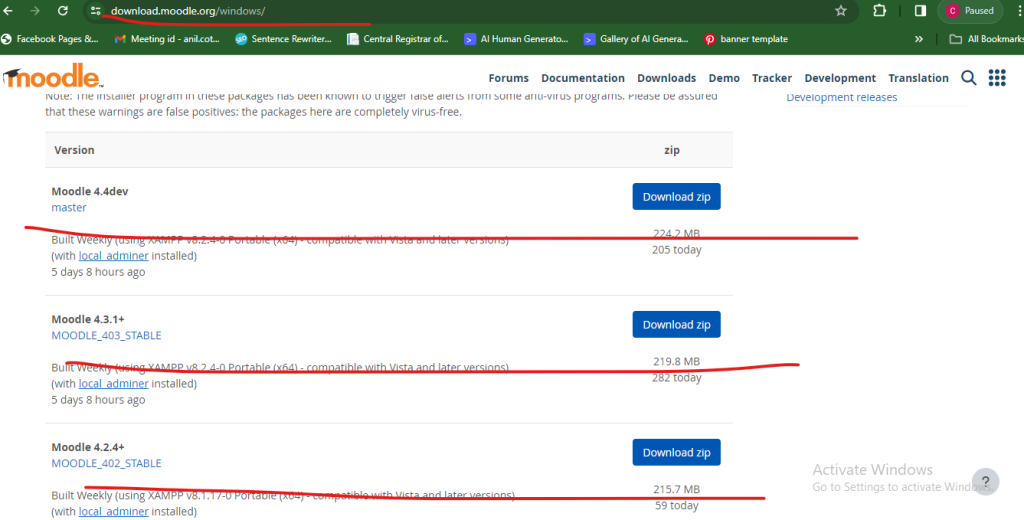
You will select the correct zip folder for downloading from the official site(https://download.moodle.org/windows/) and after download, you will navigate to the place where you have downloaded the moodle file. Again, you will unzip the moodle file.
Step 3: Collect all moodle file at one folder
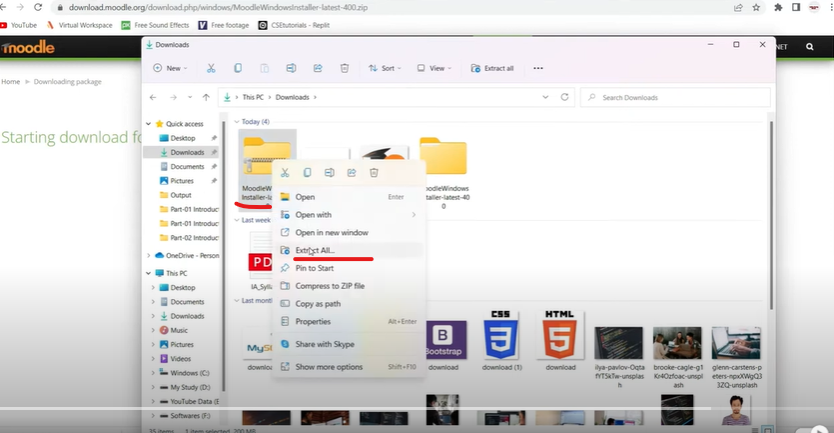
If you unzip the moodle file, you will get the extracted version of moodle file or seperated moodle files into four parts(server, README.txt, Start Moodle.exe, & Stop Moodle.exe) so, you get one extracted moodle file then it’s easy but you get seperated parts of files, you will rearrange all four parts in one folder with moodle name.
Step 4: Replace moodle folder from download section to xampp folder
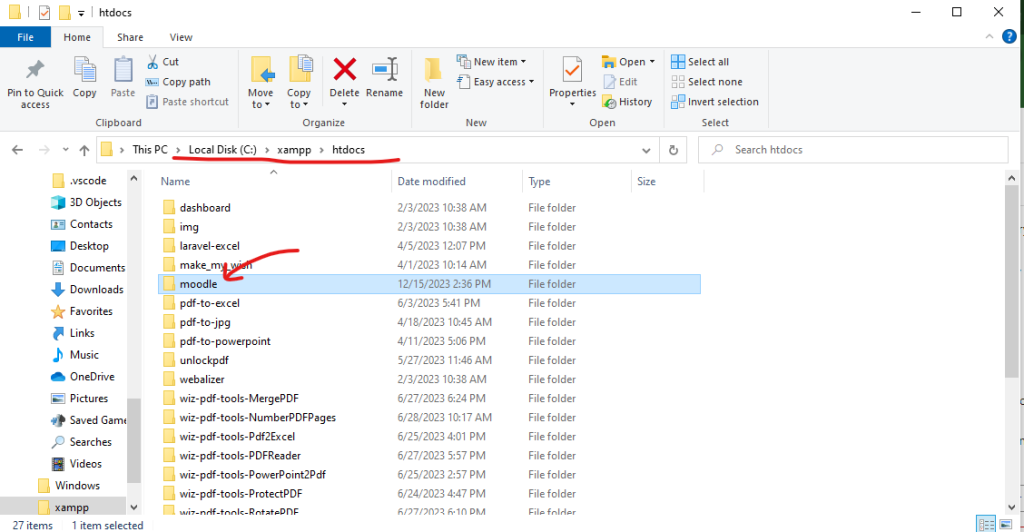
After this, you will navigate to the local drive xampp folder where you will have kept. In xampp, you will follow the directory path as xampp >> htdocs >> moodle. By following this path, you will place your moodle file inside the htdocs folder for running the moodle application.
Step 5: Click on the Start Moodle.exe
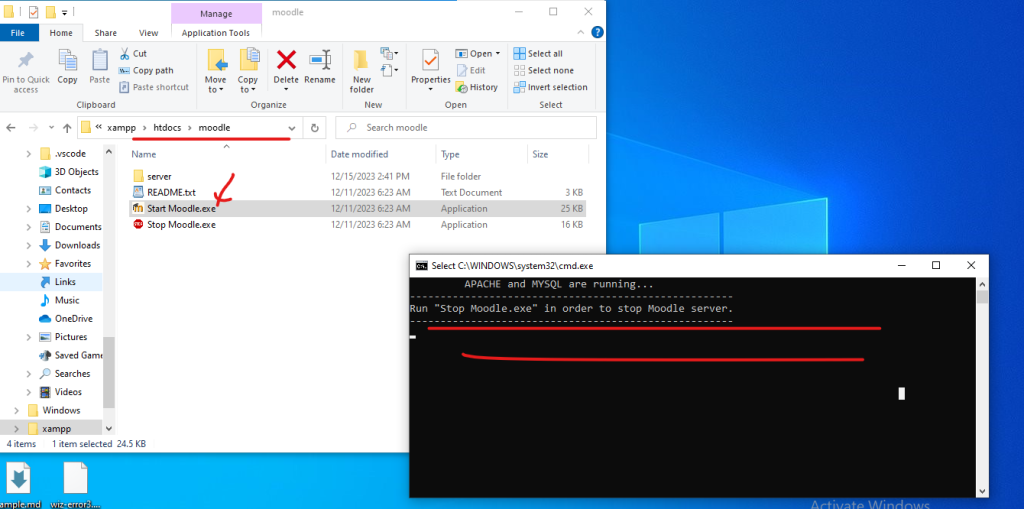
After enter into the moodle folder then you will find the four types of files as server, README.txt,
Start Moodle.exe, & Stop Moodle.exe. so, you will choose the Start Moodle.exe application file and double click on it then command prompt will execute the moodle file app. for the localhost.
Step 6: Type ‘localhost’ in the Google chrome search bar
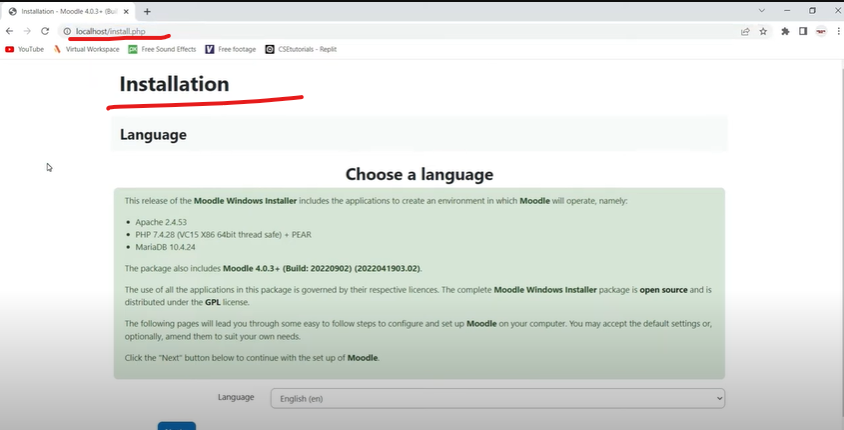
After running Start Moodle.exe then you will type the ‘localhost‘ on the Google chrome search bar for proceeding further process of installing the certain files. When the process will complete, you will get the clear hompage of moodle with installation verification process with form filling options.
Apply all the steps accurately and enjoy your moodle learning with great pleasure!